Labels are used for categorizing the content in proper categories so that people can easily find out the content that they are looking for. So in this tutorial i am going to show you how to remove the comment " Showing Posts With Label". This comment appears whenever we click on a label. This Showing posts with label comment sometimes annoys many blogger while categorizing their Tabs menu because most of the bloggers use labels in their dropdown menu.
As i am using the blogger template this comment appears whenever i click on a label or on my tabs menu as i am using labels in tabs menu. So i have found a proper solution for this problem and now i am sharing it with you so that you guys can also remove this comment from your blogs.
Also read: How to create a Guest Post Form using Google drive or docs ?
This is a simple few step process :
As i am using the blogger template this comment appears whenever i click on a label or on my tabs menu as i am using labels in tabs menu. So i have found a proper solution for this problem and now i am sharing it with you so that you guys can also remove this comment from your blogs.
Also read: How to create a Guest Post Form using Google drive or docs ?
This is a simple few step process :
- Step1: Log in to your Blogger Account.
- Step2: Now go to Dashboard >> Template >> Edit HTML.
- Step3: As per new blogger Edit HTML section Click on "Jump To Widget" and select "Blog1"
- Step4: Now search this code given below and expand it as described in screenshot.
<b:widget id='Blog1' locked='true' title='Blog Posts' type='Blog'>
 |
| To Enlarge The Images Please click on them. |
- Step5: Now, search the following code:
<b:includable id='status-message'>
<b:if cond='data:navMessage'>
<div class='status-msg-wrap'>
<div class='status-msg-body'>
<data:navMessage/>
</div>
<div class='status-msg-border'>
<div class='status-msg-bg'>
<div class='status-msg-hidden'><data:navMessage/></div>
</div>
</div>
</div>
<div style='clear: both;'/>
</b:if>
</b:includable>
- Step6: And replace it with this new code as described below in screenshots:
<b:includable id='status-message'>
<b:if cond='data:navMessage'>
<div>
</div>
<div style='clear: both;'/>
</b:if>
</b:includable>
 |
| To enlarge the images please click on them. |
- Step7: Now your new code will look like this:
- Step8: Then Save the template and you are done.
- Step9: Now you can see that your problem is resolved.
- Protect your blog with stylish Copyscape banners.
- How to improve Alexa ranking of your blog or website?

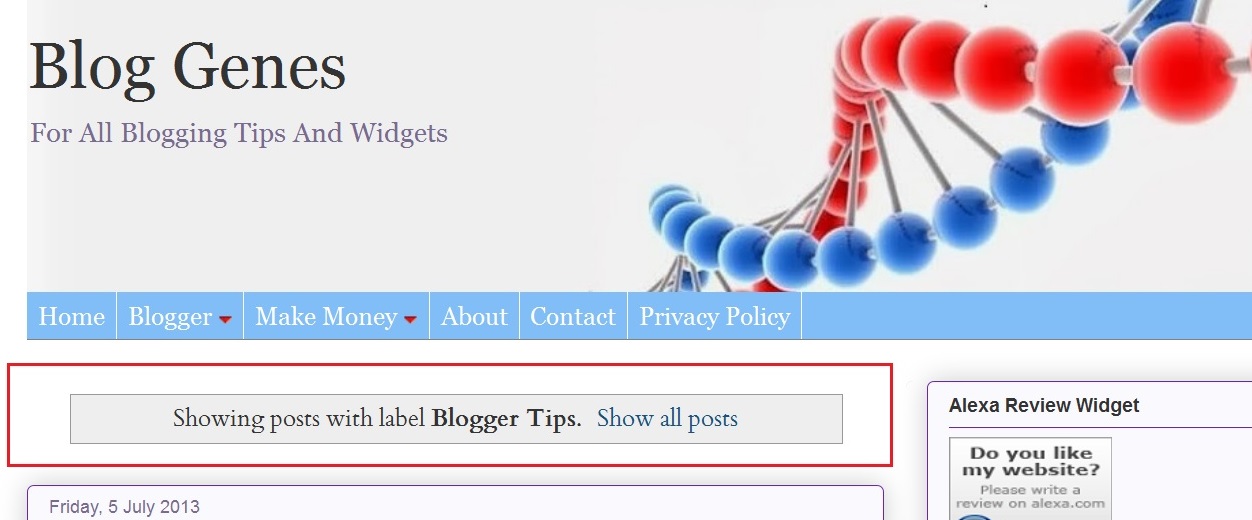


Fabulous Tip.
ReplyDeleteThank you very much, this is precisely what I needed.
Thanks for your visit .......
ReplyDeleteKeep visiting for more ......!
This is great :) now its gone and my blog looks a lot of better :) thank you for sharing this great tip :)
ReplyDeletehttp://poszukujacraju.blogspot.com
great job its too good
ReplyDelete