Copying content from internet is very common nowadays. Since internet is a huge source of knowledge we always keep looking for good contents that can help us in various fields. The reasons for copying content differs from person to person, as we all have different requirements. So in the quest of searching the best content for our projects or other works we sometimes reach a website that has good quality content that meets our requirements but the problem is that the content is protected by using some scripts that shows a message right click disabled by admin, whenever we try to copy it. Generally most of the bloggers protect their content by enabling a script that is a JavaScript code. So for copying the content from such websites we need to disable the JavaScript code using various methods.
There are few easy ways that you can use to disable the JavaScript and copy the content from the website/blog.
By Using Proxy Sites:
Basically proxy sites are the sites that hide your I.P. address and let you visit the blocked sites. With these sites you can also open a website that is blocked in your office, school or college etc. These sites provide the feature of disabling JavaScript that you can use to disable the JavaScript of the website or webpage from which you want to copy the content. One of such great site is Hidemyass.com that lets you disable the JavaScript and copy the content.
How to use a Proxy Site ?
By Disabling JavaScript in your Web Browser :
As i have already discussed most of the webmasters use JavaScript code to protect their content, so disabling JavaScript of the browser can solve your problem. In this tutorial i am gonna show you the methods to disable the JavaScript in commonly used browsers such as Mozilla Firefox, Google Chrome and Internet Explorer.
So first let we start with Mozilla Firefox.
How to Disable JavaScript in Mozilla Firefox ?
Since Firefox has removed this feature from toolbox so we try a different approach for disabling the JavaScript.
In Google Chrome disabling JavaScript is quiet easy.
Like Google Chrome, Internet explorer also allows us to disable JavaScript directly through settings.
This is another approach of copying the text. You can use this approach if you have enough time to select the content line by line. This approach is one of the simplest approach but because we have to pick out the content out of code this approach may bore you. However it is a working trick so you can also try this.
Generally whenever we want to see the source code of a website we simply right click our mouse and select View Page Source from the list. But since we have right click disabled simply click CTRL+U and you can see the source code.
By Using Save Page As feature or CTRL + S feature :
This is also a simple approach of copying the text from right click disabled websites. Many times we have used this feature to save the pages to print them later. Since right click is disabled you can press CTRL + S to save the page.
Last words: I hope the above tutorial will sort out your problem. However, if the above methods don't work out for you then you can try this different approach.
How to Copy Content From Right Click Disabled Blogs/Websites ?
There are few easy ways that you can use to disable the JavaScript and copy the content from the website/blog.
- By Using Proxy Sites.
- By Disabling JavaScript in your web browser.
- By Viewing the Source Code.
- By Using Save Page As feature or CTRL + S feature.
By Using Proxy Sites:
Basically proxy sites are the sites that hide your I.P. address and let you visit the blocked sites. With these sites you can also open a website that is blocked in your office, school or college etc. These sites provide the feature of disabling JavaScript that you can use to disable the JavaScript of the website or webpage from which you want to copy the content. One of such great site is Hidemyass.com that lets you disable the JavaScript and copy the content.
How to use a Proxy Site ?
- Go to Hidemyass.com
- Then scroll down the page.
- At the very bottom of the page you will see a Go To Hide My Ass ! Proxy tab, just click on it.
- Then you will be redirected to a new page. Again scroll down the page and you will see a search engine with tab Hide My Ass.
- Enter the Website URL or Webpage URL from which you want to copy the content.
- Then click on show advanced option and click on disable JavaScript as shown in screenshot.
- Then click on Hide My Ass tab and then you can see the website from which you want to copy the content.
- Since JavaScript is disabled so now you can copy the content.
By Disabling JavaScript in your Web Browser :
As i have already discussed most of the webmasters use JavaScript code to protect their content, so disabling JavaScript of the browser can solve your problem. In this tutorial i am gonna show you the methods to disable the JavaScript in commonly used browsers such as Mozilla Firefox, Google Chrome and Internet Explorer.
So first let we start with Mozilla Firefox.
How to Disable JavaScript in Mozilla Firefox ?
Since Firefox has removed this feature from toolbox so we try a different approach for disabling the JavaScript.
- In your Firefox address bar type about:config and press enter.
- This will redirect you to a new page that will warn you, ignore the warning and click on the "I'll be careful! I promise" tab as shown in screenshots.
- Then in the search box enter javascript.enabled.
- Now you can see a similar code as shown in screenshot, select it from the list and press your mouse right click.
- Then it will show you an option named Toggle, click on it and it will set the JavaScript field false that is by clicking on toggle you have disabled the JavaScript.
- Now your JavaScript is disabled so open the website from which you want to copy the content and copy it.
In Google Chrome disabling JavaScript is quiet easy.
- Click on the toolbox symbol on the top right of your browser.
- Then click on settings.
- Then it will open a new page, scroll down the page and click on Show Advance Settings.
- Then in Privacy click on Content Settings.
- Now a new window will pop up, then search JavaScript by scrolling down.
- Now fill the check box asking for Do not allow any site to run JavaScript.
- Then Click on Done Tab and you are done.
- Open the Google Chrome Browser.
- In the address bar type chrome://settings/content
- Then search JavaScript by scrolling down.
- Fill the check box asking for Do not allow any site to run JavaScript.
- Then Click on Done Tab.
- Now you can open the website from which you want to copy the content and copy it.
Like Google Chrome, Internet explorer also allows us to disable JavaScript directly through settings.
- Open your Internet Explorer web browser.
- Then click on tools symbol or simply click ALT +X tabs.
- Then Select Internet Options from the list.
- Then click on Security >> Custom Level.
- Now a new window will pop up, then search Scripting.
- Then just below it you will find Active Scripting as shown in screenshot.
- Then click on Disable then OK tab.
- This will disable your Internet Explorer's JavaScript.
- Now you can copy the content using Internet Explorer.
This is another approach of copying the text. You can use this approach if you have enough time to select the content line by line. This approach is one of the simplest approach but because we have to pick out the content out of code this approach may bore you. However it is a working trick so you can also try this.
Generally whenever we want to see the source code of a website we simply right click our mouse and select View Page Source from the list. But since we have right click disabled simply click CTRL+U and you can see the source code.
By Using Save Page As feature or CTRL + S feature :
This is also a simple approach of copying the text from right click disabled websites. Many times we have used this feature to save the pages to print them later. Since right click is disabled you can press CTRL + S to save the page.
- Open the website or webpage in your browser from which you want to copy the content.
- Then press CTRL+ S.
- Then a window will pop up asking you File name and Save as type as shown in screenshot.
- Now change the file name as per your requirement and in Save as type select Text Files from the list.
- Now you have the text file of the webpage, enjoy.
Last words: I hope the above tutorial will sort out your problem. However, if the above methods don't work out for you then you can try this different approach.
How to Copy Content From Right Click Disabled Blogs/Websites ?











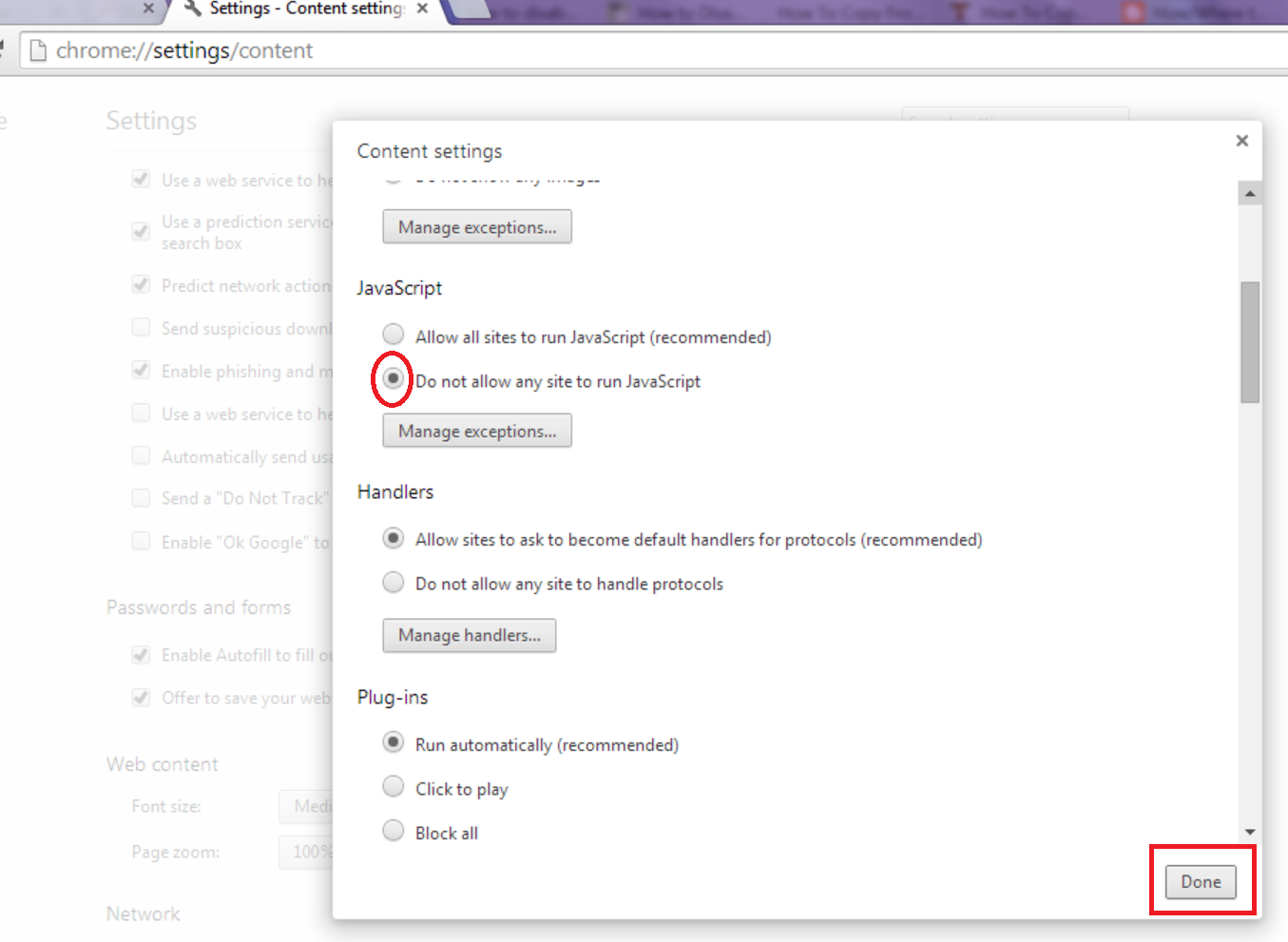

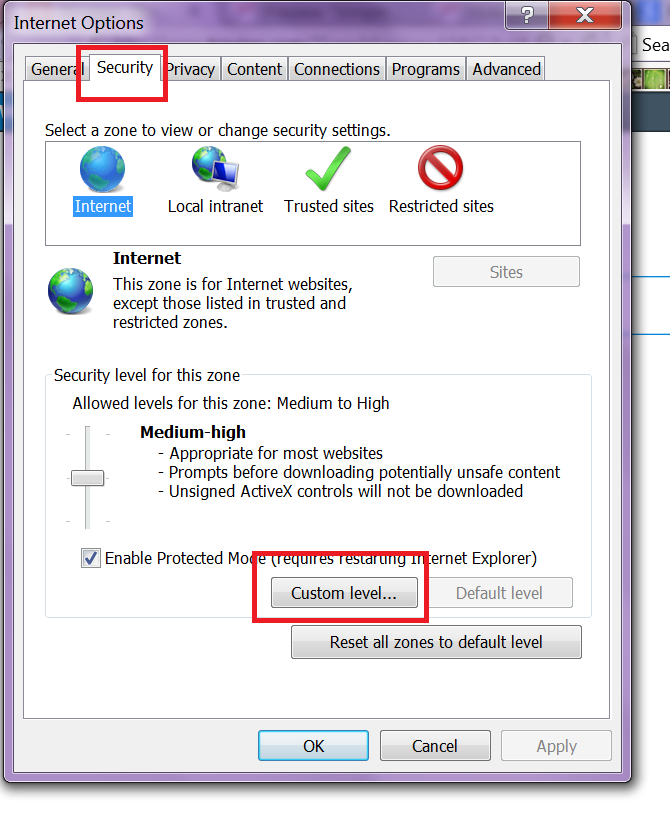


0 comments:
Post a Comment