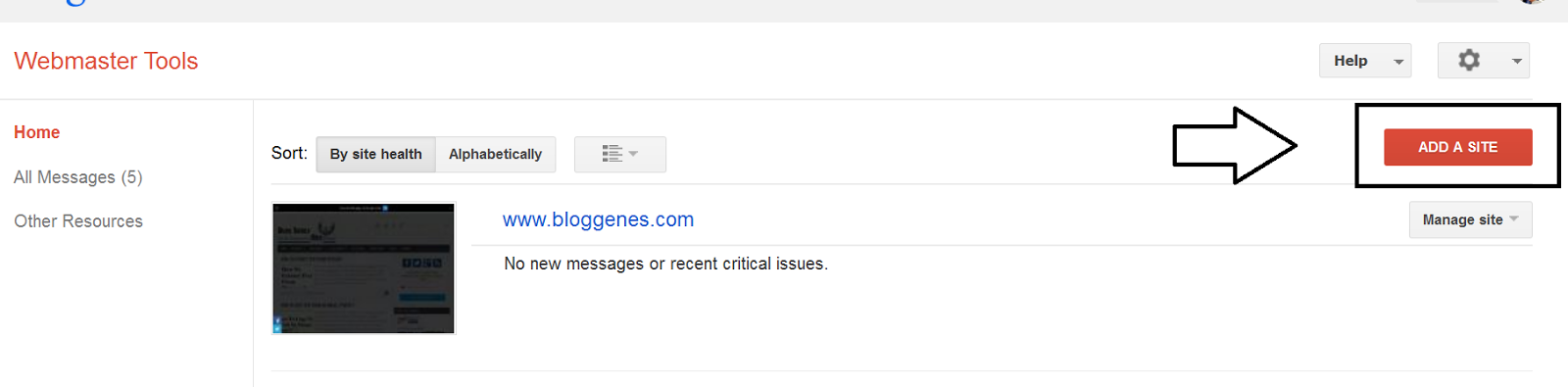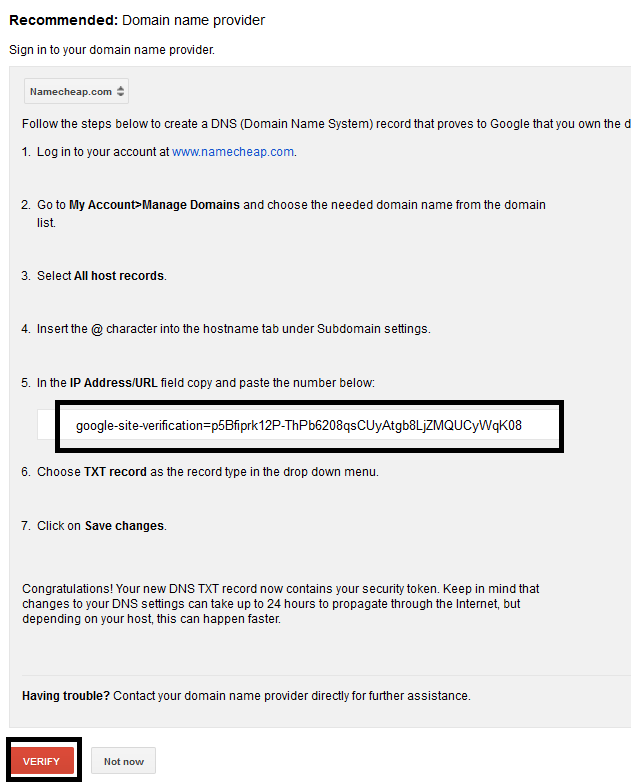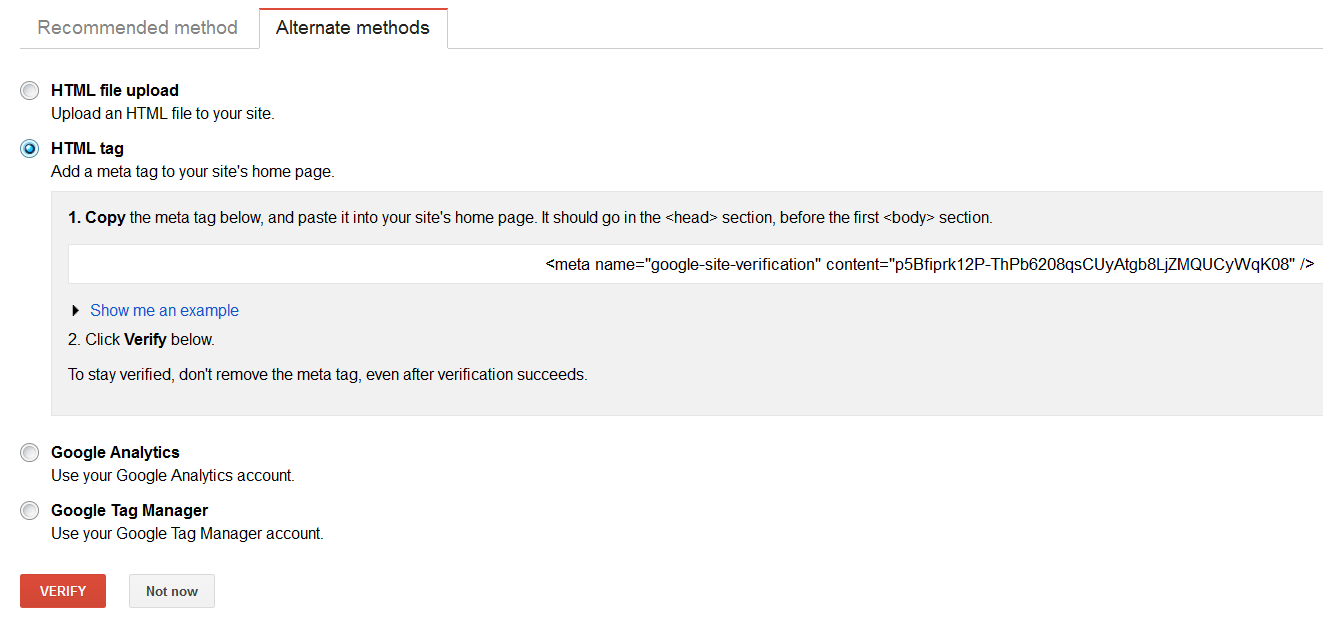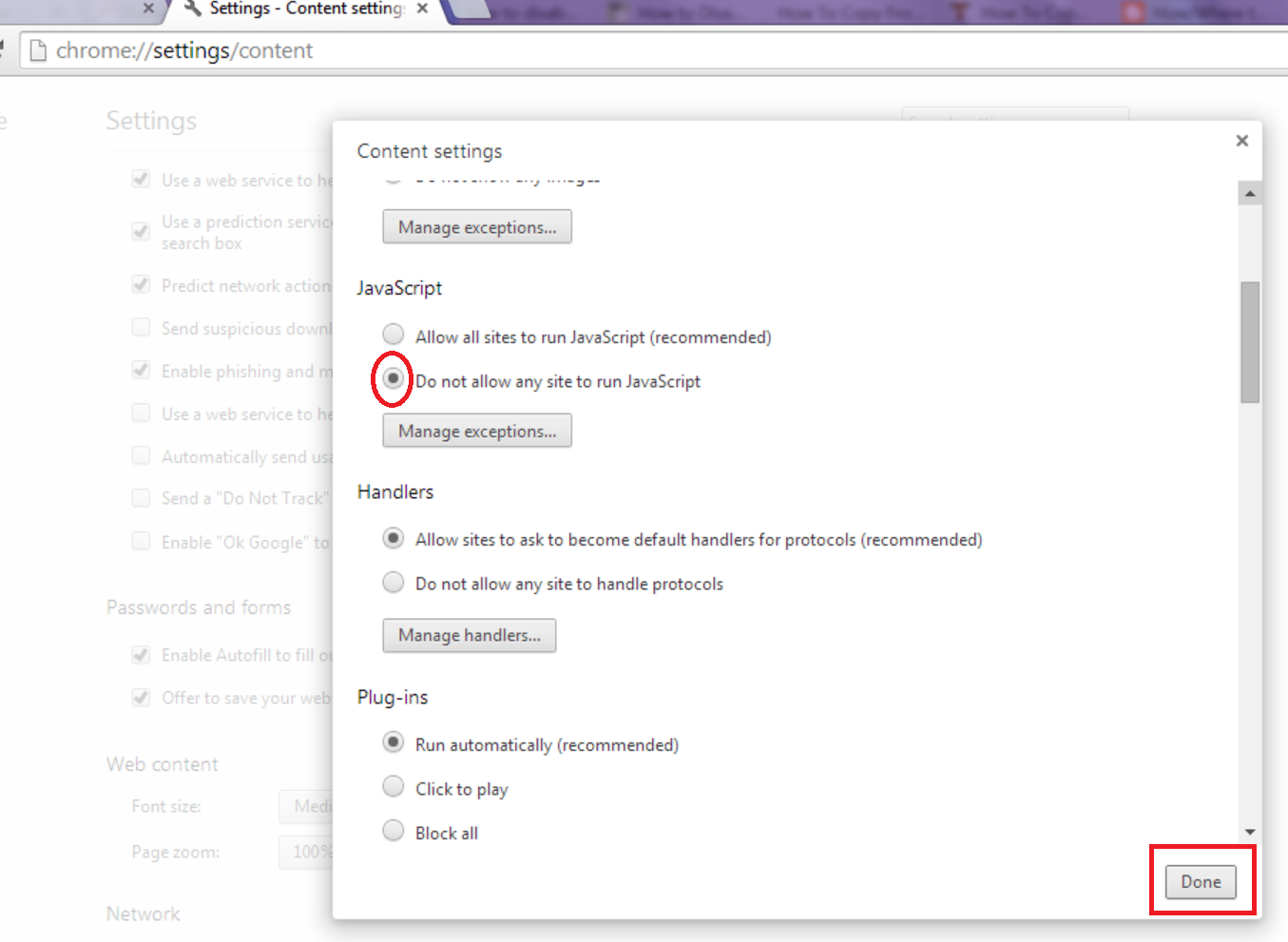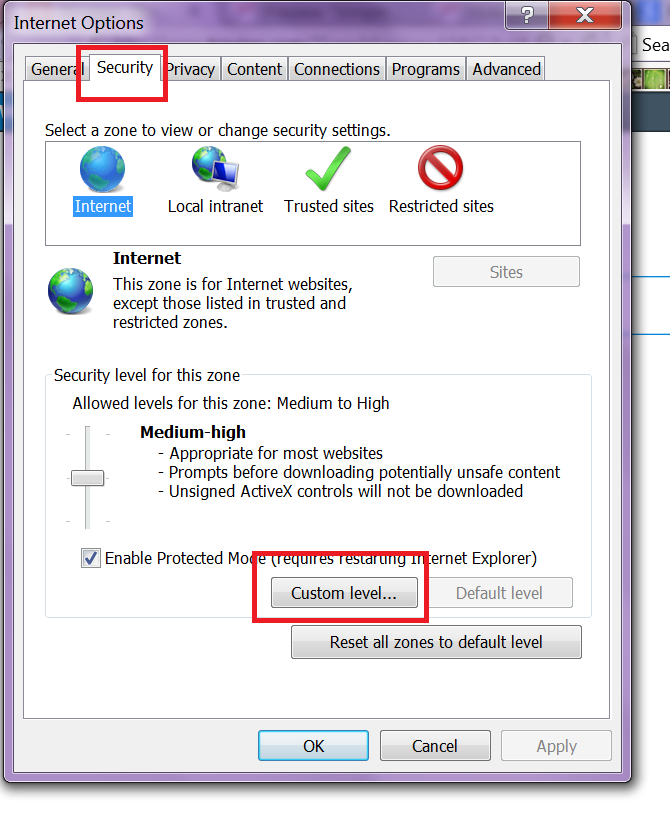In blogging we always try to upload high quality images to our blogs so that we can make them attractive but at the same time we want our images to be smaller in size so that they do not affect our website/blog speed. A website with heavy images loads slowly and as a result, it ruins the user experience. In my earlier days of blogging i did not focus on image optimization but by the time i came to know the importance of image optimization and therefore i started optimizing images for my website to make it fast loading and to enhance the user experience. So, from then i always compress images before uploading them to my blogs. I use some sites which provide image compression and optimization tools that today i am going to share with you.
These sites provide effective tools to compress images. Their tools use advanced algorithm that maintains a balance between optimization and lossy compression so that they reduce the images to smallest possible size while maintaining the required level of quality at the same time.
So, below are some best sites on which you can compress your images:
Site Links:
Site Link:
These sites provide effective tools to compress images. Their tools use advanced algorithm that maintains a balance between optimization and lossy compression so that they reduce the images to smallest possible size while maintaining the required level of quality at the same time.
So, below are some best sites on which you can compress your images:
TinyPNG/TinyJPG:
TinyPNG/TinyJPG is a great site where you can compress your PNG and JPEG files. TinyPNG uses smart lossy compression techniques to reduce the file size. It basically decreases the number of colors in the images to reduce their size. The resulting compressed image is almost same as the original image but the difference in file size is huge. TinyPNG's advanced lossy compression technique also preserves the full alpha transparency for PNG files. It also provide its plugin for WordPress users.Site Links:
- http://tinypng.com
- http://tinyjpg.com
Compressor:
Compressor is another great site that you can use to compress and optimize your image with up to 90% of file size reduction. Compressor also offers a powerful tool to drastically reduce the file size whilst maintaining a high quality image with almost no difference in image before and after compression. Compressor supports 4 different file formats, which are PNG, JPEG, GIF, and SVG. Another thing that makes it different from other online compression tools/sites is that it offers two types of compressions - one is lossless compression, which almost preserves the quality and transparency of images, and other is lossy compression, which also preserves quality and transparency but the compression is mainly focused on higher reduction of file size.Site Link:
- http://compressor.io
Optimizilla:
Optimizilla is another great online image optimizer where you can compress your images while preserving quality of images. Optimizilla is specially designed and developed for web developers and publishers so that they can better optimize images for their sites or projects. It provides full control over image compression. You can select the number of colors to reduce the file size and to maintain the quality. It provides a slider through which you can maintain the quality of your images. It only supports PNG and JPEG file formats.Site Link:
- http://optimizilla.com
CompressPNG/CompressJPEG:
CompressPNG and CompressJPEG are sister sites of Optimizilla. These sites are also good in compressing images as well as in maintaining quality of images but they do not provide full control like Optimizilla. You can simply upload files on CompressPNG or CompressJPEG and it will provide you a compressed image with preserved image quality.Site Links:
- http://compresspng.com
- http://compressjpeg.com
Smushit:
Smushit is an image optimization service by Yahoo. Smushit uses optimization techniques to remove unnecessary bytes from the image files. Smushit is a lossless tool, which means it optimizes the images without changing their look or visual quality. Since it is mainly focused on preserving the quality of images so it does not reduce much file size as compared to lossy compression tools. But, you can use it if you don't want to loose quality of your images.Site Link:
- http://smushit.com